
How to Use the TalkBack Screen Reader On Your Peloton Equipment
By Team Peloton•
What Is the TalkBack Screen Reader?
How to Use the TalkBack Screen Reader
More On Accessibility at Peloton
Here at Peloton, we believe that everyone deserves a top-notch workout. We’re always looking to make our classes accessible to as many Members as possible. In that spirit, we’re excited to have the TalkBack screen reader available on the Peloton Bike, Bike+, Tread, Tread+, and Row. This accessibility feature guides our blind and low-vision Members through class with audio cues.
What Is the TalkBack Screen Reader?
TalkBack is a screen reader that you can use on your touchscreen on all Peloton equipment. It voices all selected text and also periodically reads out vital information such as class completion, cadence, incline, and more. On Tread, it also sounds out upon speed and incline changes. Adding the screen reader is part of our ongoing commitment to expanding accessibility features to as many Members as possible over time. Going forward, we’ll continue to work closely with some of you, our Members, to ensure new features are as usable and comprehensive as possible and help us to improve these and other accessibility features over time.
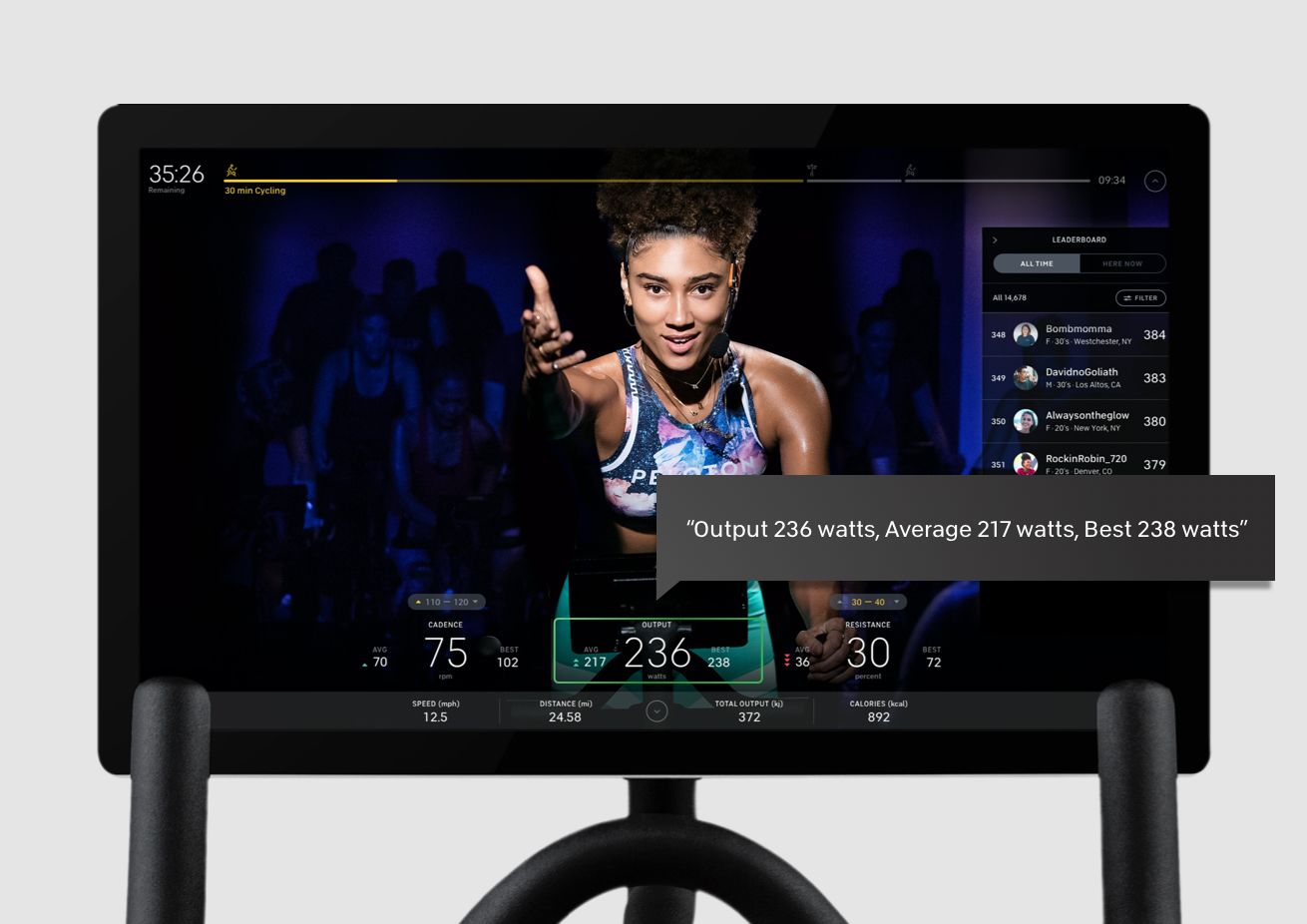
How to Use the TalkBack Screen Reader
Want to try it out yourself? Here’s how you can access the TalkBack screen reader on your Peloton equipment.
Tap the settings icon on your touchscreen.
Select Device Settings and scroll down to Accessibility.
Toggle TalkBack on and off as needed.
More On Accessibility at Peloton
For further information on operating the Talkback feature on your device, visit our Peloton Accessibility page.
To reach out with questions or feedback, email us at accessibility@onepeloton.com.
For more on our commitment to accessibility, visit onepeloton.com/accessibility.
This content is for informational and educational purposes only and does not constitute individualized advice. It is not intended to replace professional medical evaluation, diagnosis, or treatment. Seek the advice of your physician for questions you may have regarding your health or a medical condition. If you are having a medical emergency, call your physician or 911 immediately.
Level up your inbox.
Subscribe for a weekly dose of fitness, plus the latest promos, launches, and events.
By providing your email address, you agree to receive marketing communications from Peloton.
For more about how we use your information, see our Privacy Policy.


